Using the Hd Advance
How to use the HDAdvance
Using HDAdvance
At the main screen, you can see a list of files currently converted on your hard disk and an Options menu which you may use to start playing a game, convert a new game, delete or relabel an existing game. At any point, either the File List Panel or the Options Panel is in focus. Use the left and right buttons on our controller to switch between the File List Panel and Options Panel in order to select files or perform any action (Run, Convert, Delete, Relabel).
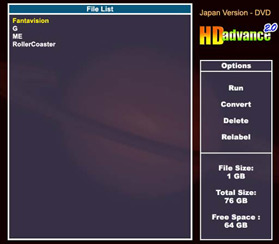
File Conversion
When you choose to convert a new game onto your hard disk, you will be prompted to insert your game disk. Eject the HDAdvance CD, insert your game disk and select "Continue" by pressing X. HDAdvance will then scan your disc to make sure everything is in order, and if there are no problems you will be asked to enter the name of your game using the name selection panel.
The controls for the name selection panel are as follows:
| D-Pad |
- Move the selection |
| X |
- Select character |
| O |
- Backspace |
| L1 |
- Cursor left |
| R1 |
- Cursor right |
| L2 |
- Cursor start |
| R2 |
- Cursor end |
Select "End" when you have finished entering the name for your game to proceed to the actual conversion, or select "Cancel" to return to the main screen. When conversion begins you will be shown a progress bar for the conversion as well as statistics such as the time remaining.
Deleting a Game
When you select "Delete" from the Options, you will be prompted to delete the game which is currently selected in the File List. If you are sure that you wish to delete the game, select "Continue".
Relabelling a Game
When you select "Relabel" from the Options, you will be taken to the name selection panel and you may edit the name of the game currently selected in the File List. The controls are the same as for the Conversion name selection panel, as described above. Select "End" to relabel the game or "Cancel" to return to the main screen without relabelling the selected game.
Converting your own legal *Backup Disc/Import Game Disc
Please follow the steps below so as to convert backup disc / import game disc to PS2 HDD.
1. Boot your console with HDAdvance. Using the CD version for CD backups/imports and the DVD version for DVD backups/imports.
2. Choose "Convert" in the "Option" menu.
3. When the system asks for the game disc, please use the Slide Tool or Flip Top Cover to exchange the backup/import with the HDAdvance Disc.
4. Press "X" when you are finished.
*Slide Tool or Flip Top Cover is needed for converting backups/imports
|

