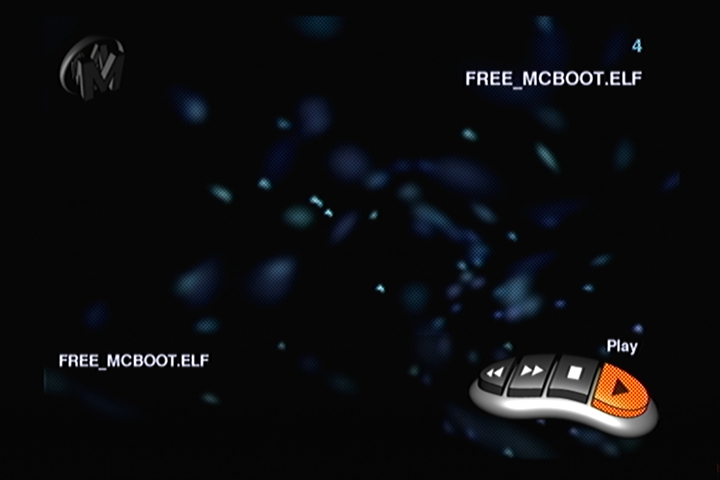What you Need:
Retail AR Max EVO disc
Free McBoot release Package
SwapMagic 3.8 coder ELF {optional method}
FCEUltra.elf {optional method} - Download
USB stick {Formatted
FAT32}
PS2 Memory Card {duh}
PS2 console {duh}
Prepare the files:
Note: FMCB installer will not boot directly from Action Replay Max. This is why you must have an AR Max EVO with the Max Media Player.
Copy the FREE_MCBOOT.ELF and the INSTALL folder to the USB root.
Insert the USB stick and the AR Max disc, then run the disc. Note: The USB device MUST be inserted before running the disc!
In the main screen of AR Max, select the Media Player
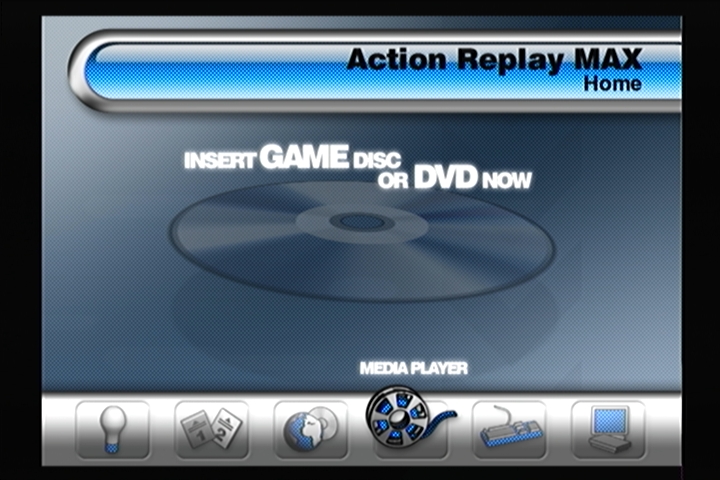
After a few splash screens,



the Media Player intro will start, you can just press X to skip it. AR Max will now read the USB stick and display file(s).
In the Media Player menu:
Choose the FREE_MCBOOT.ELF
by scrolling with the 'Next Item' button on screen if it is not the first file shown, as the Media Player only displays 1 item at a time.
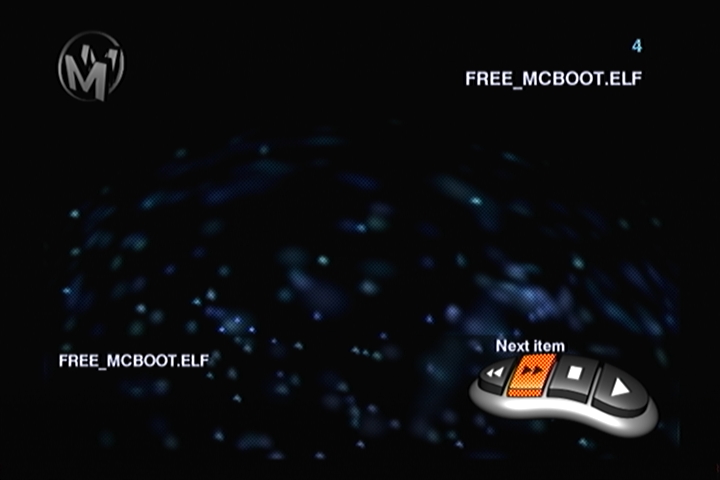
Select PLAY button and the installer will boot.
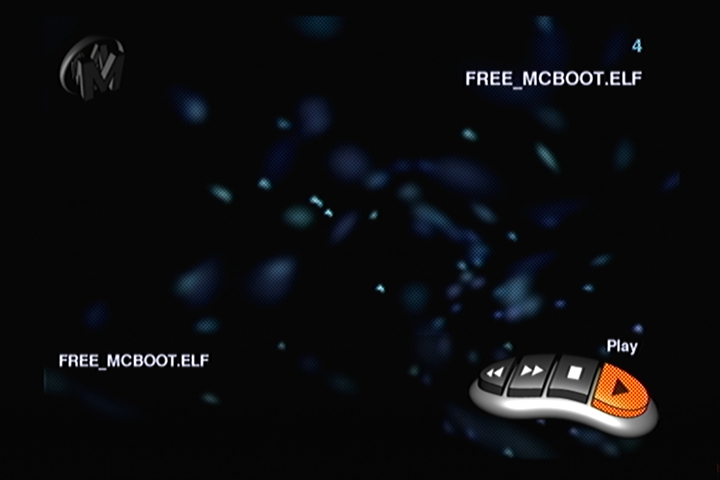
In the event of a blackscreen, try one of the following alternative methods.
NOTE:
Many USB devices are simply not fully compatible with AR Max, even though they recognise the device, it may not show all files or boot them properly.
Do not take out the USB device and re-insert it while AR Max is running, "Hot-Swapping" is not a good idea with AR Max.
Here are 2 known methods you can try to get around the incompatibility if either one will show in the Media Players menu.
If none will display, then try another USB device.
SwapMagic
On the USB stick create a folder, named SWAPMAGIC
Rename a copy of uLaunchELF's BOOT.ELF to SWAPMAGIC.ELF and put it in the folder.
* * DO NOT
put the FREE_MCBOOT.ELF or the INSTALL folder in this folder!!* * *
Next put the SW3.8C.ELF {or whatever its named} on the USB stick root [[not in the folder]]
In this tutorial, i named the SM3.8C.ELF to SWAPMAGIC.ELF for simplicity.
Follow the steps for the Media Player and select the SWAPMAGIC.ELF

SwapMagic should automatically run uLaunchELF
Next press O to goto the FileBrowser screen
goto mass:/ and select the FREE_MCBOOT.ELF.........after a quick flash of the launch splash, Free McBoot's Installer will load.
If that didn't automatically boot to uLaunchELF, then continue through the menus.
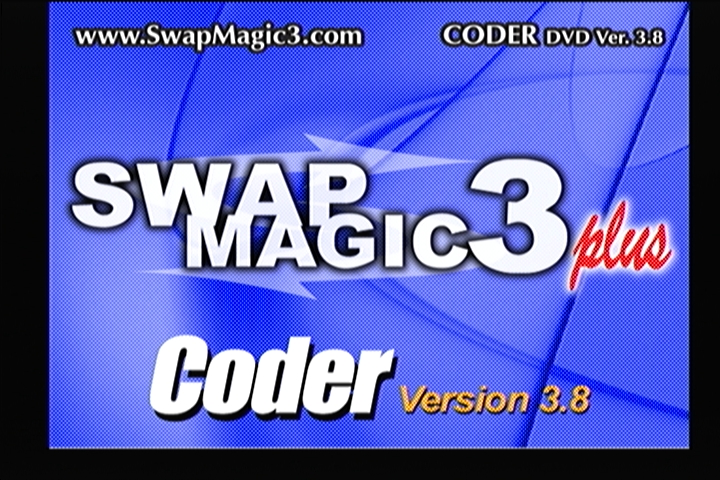
On the main screen, select SMBOOT
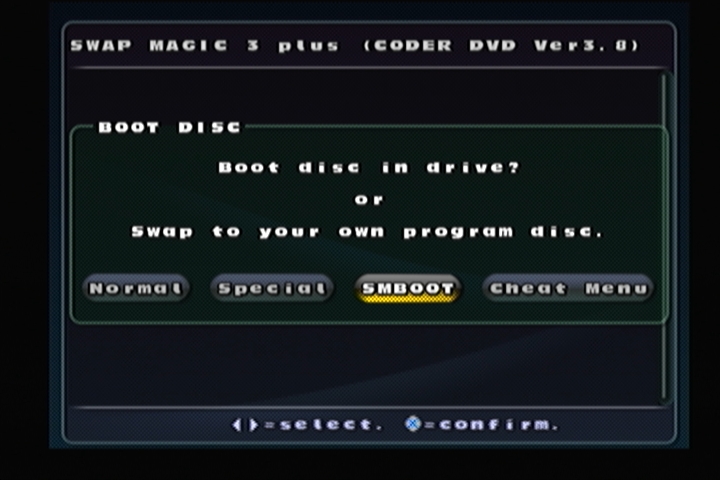
next screen, select SMBOOT0
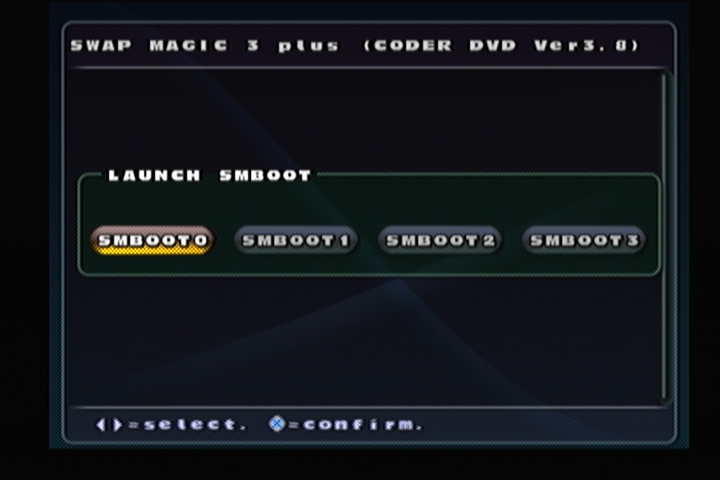
If it still didnt boot or you black screened, try renaming uLaunchELF's BOOT.ELF to SMBOOT0.ELF and try again.
Or go to the next alternative method below:
FCEUltra
Copy the FCEUltra.elf to the USB stick and follow the steps above to run the Media Player.
Select the FCEUltra.elf from the Media Player and PLAY it.
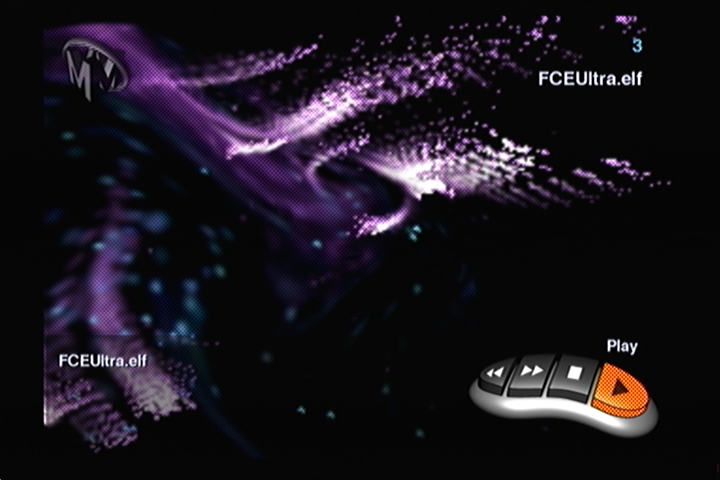
Main Menu of FCEUltra:
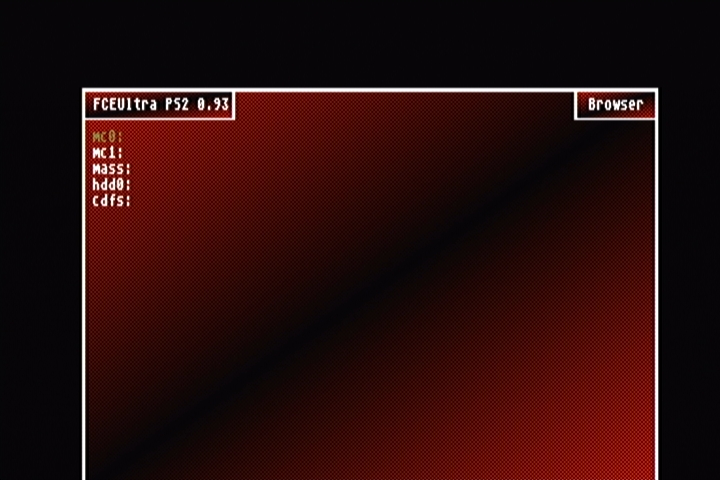
Press SELECT button for
the configuration menu:
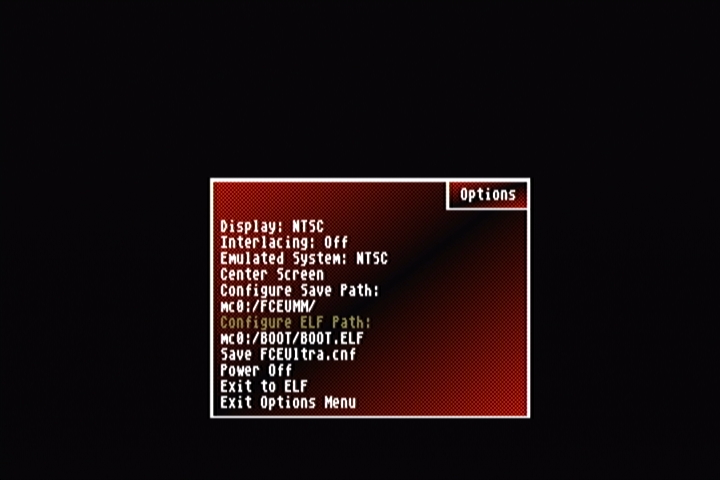
Select "Configure ELF Path" and press the O button
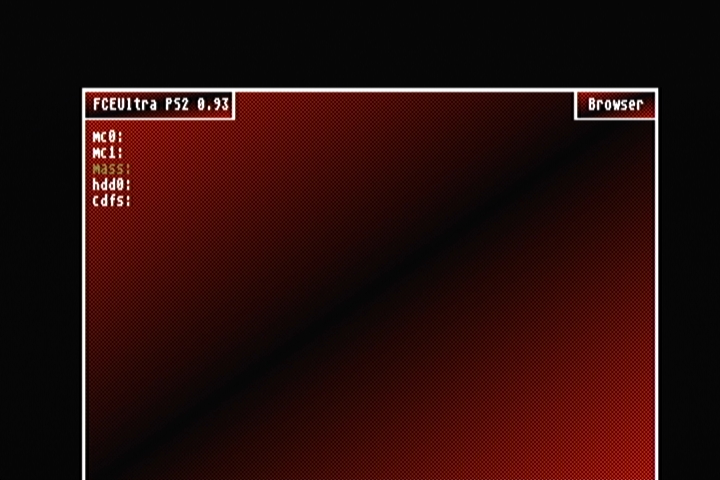
Select mass: and then FREE_MCBOOT.ELF from the list on your USB stick.
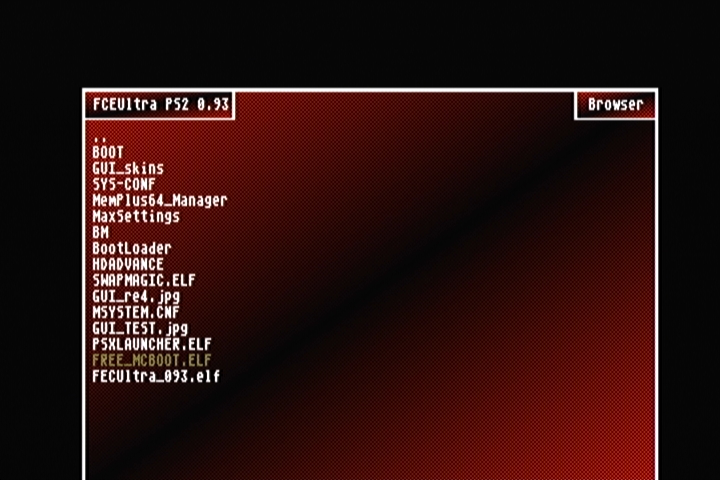
You will be returned to the Options screen and see the changed path. Now just select Exit to ELF
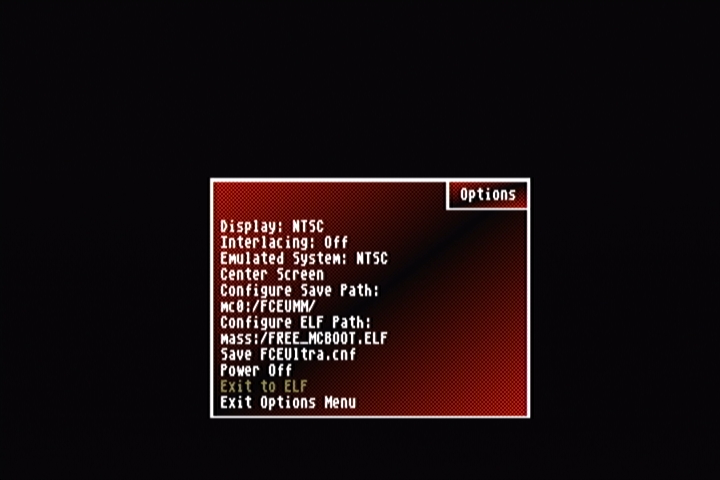
The installer should now boot!!
A successful boot of the Free McBoot Installer will look like this:
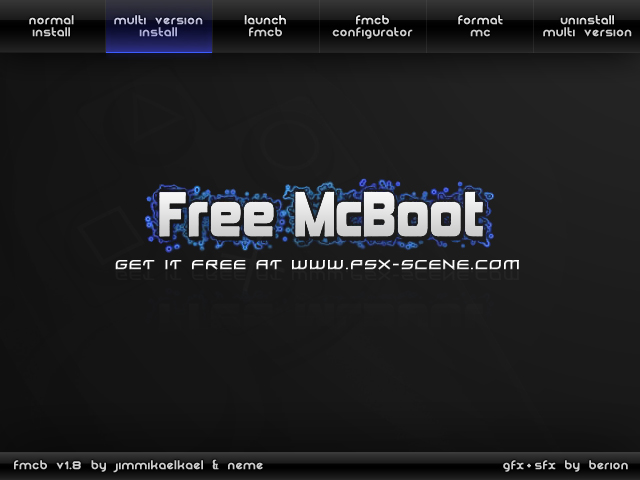
Be sure to read the User Guides for any updates and new features.
All these methods are proven to work, so if you cannot get this to work using any of those optional methods,
then you might want to seek help from the Volunteer
Installers and send your
MC to someone near you.