

|
|
Installing Free McBoot using Gameshark/Sharkport This is a guide to get you up and running using FMCB for ps2 FAT models only. Hardware: PS2 - FAT only Software: you can find everything in this guide at sksapps.com in PS2 Apps section PS2 Exploit Utility With this guide you can install ulaunch and boot it to install FMCB. Step 1: Preparing the PC We need to install the software that came with your Sharkport. Step 2: Preparing the PS2 Now we need to get the ps2 ready just insert your ps2 gameshark into the system turn it on 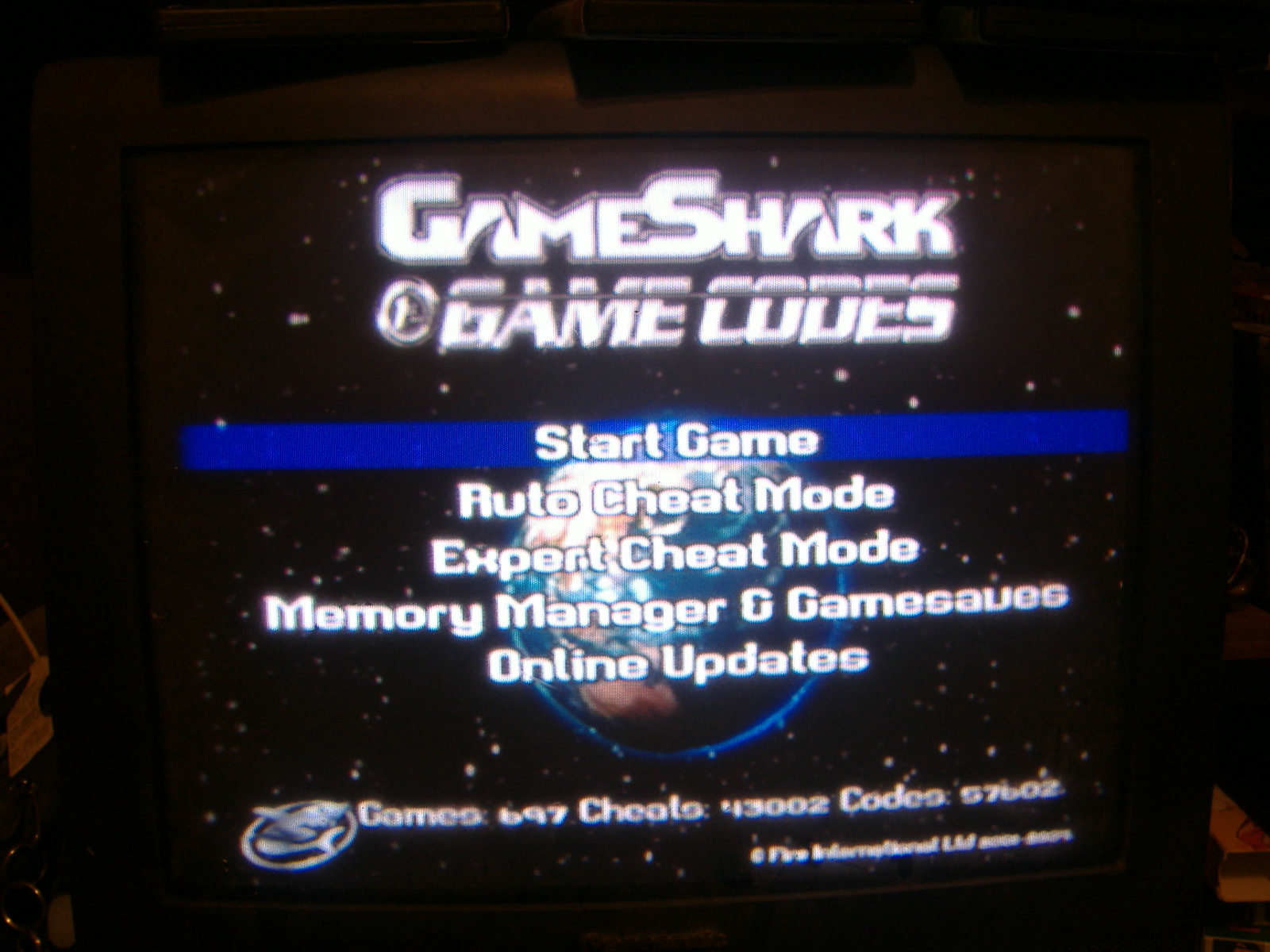 Step 3 preparing the PS1 MC Exploit: this is the important step here I will show you how to setup the first exploit for the fat ps2 to use the PS1 exploit software. 1. Creating the exploit we start of by launching PS2 Exploit Utility 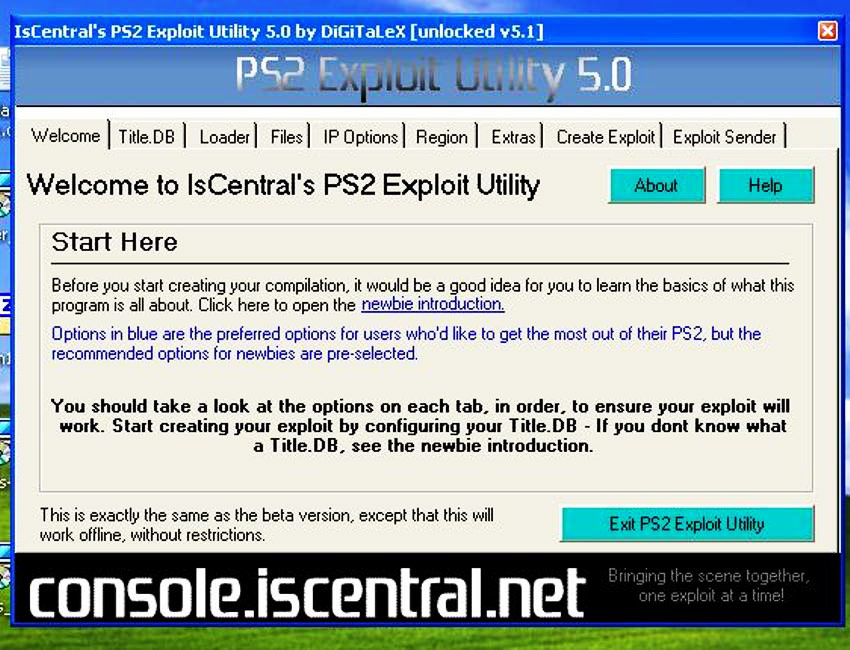 2. click on the Title.db Tab 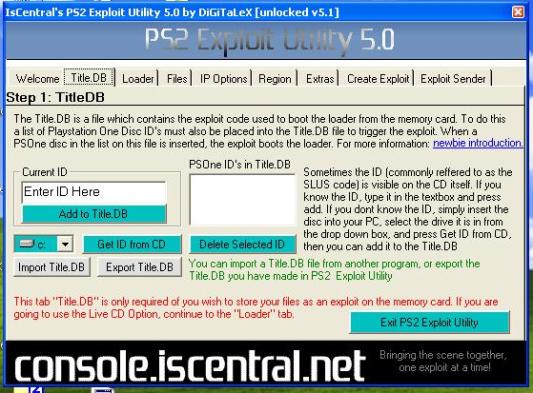 look on the front of you ps1 game CD it should have a number like this SLUS-00507 or SCUS-00507 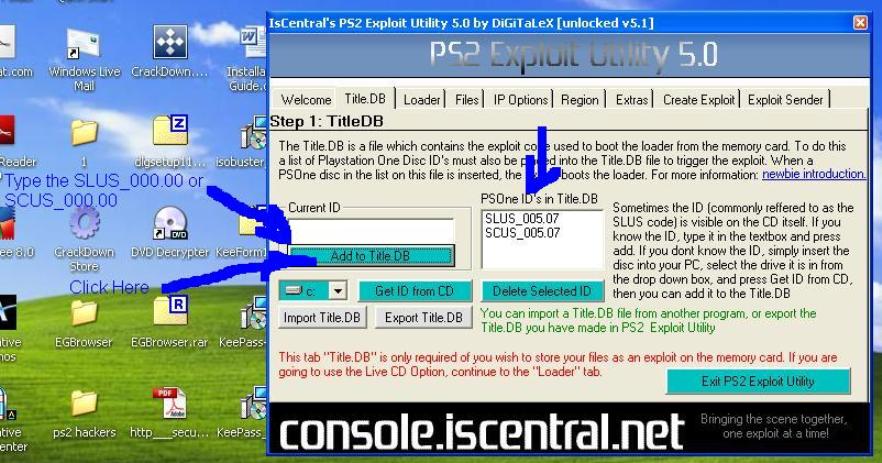 3. Skip to the Region Tab we can skip everything else because when we install FMCB 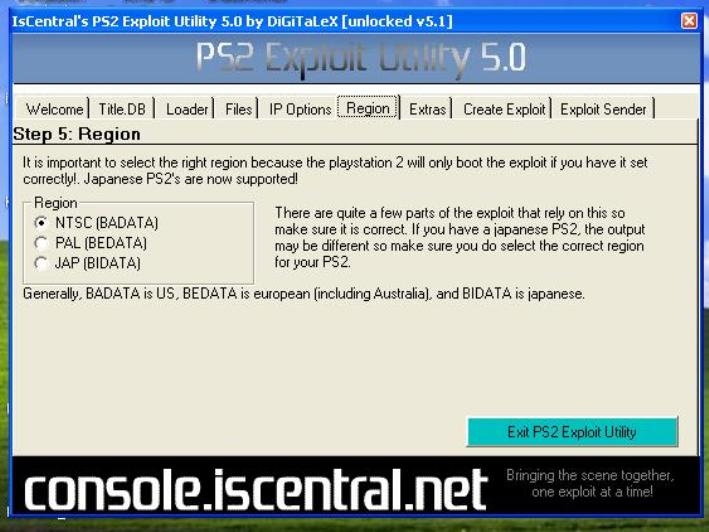 4. click the Create Exploit Tab click on the button next to Memory Card Format (XPS) 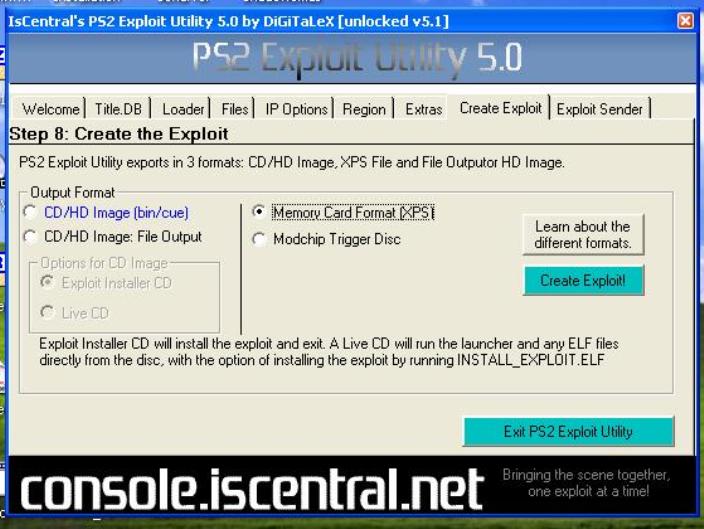 5. first we need to change the file format to a different one so launch PS2 Save Builder 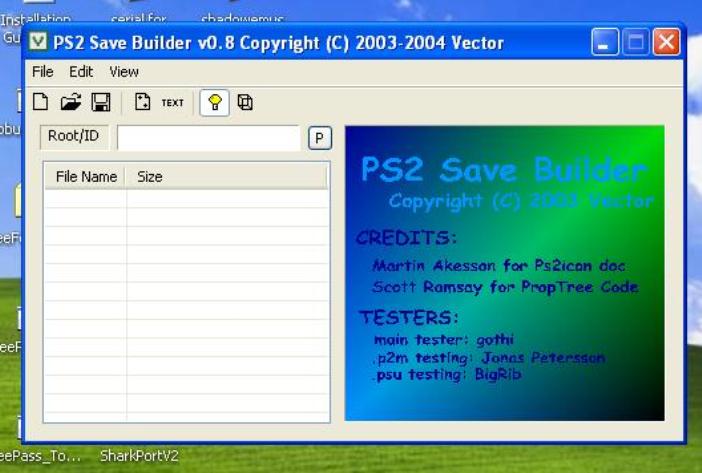 click on file then click on Open 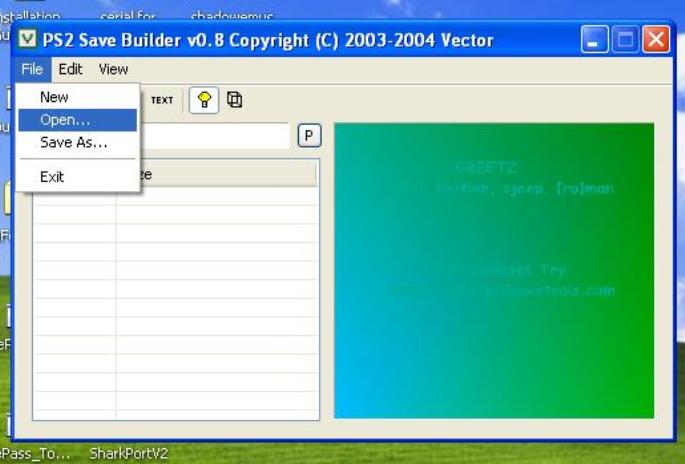 click on the Iscentral.xps file then click on Open 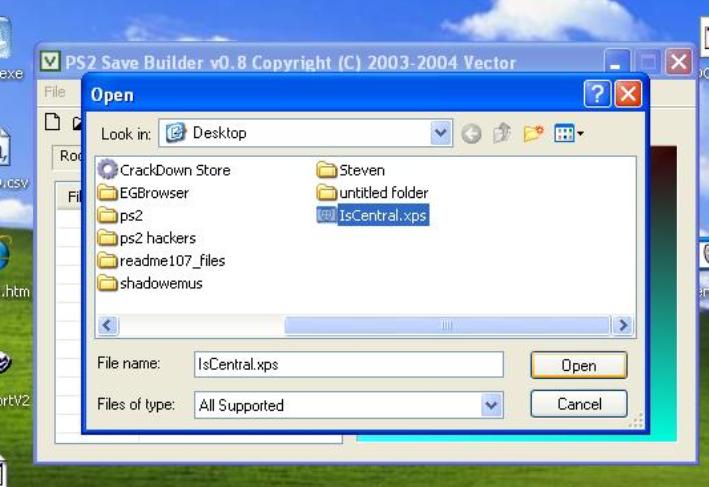 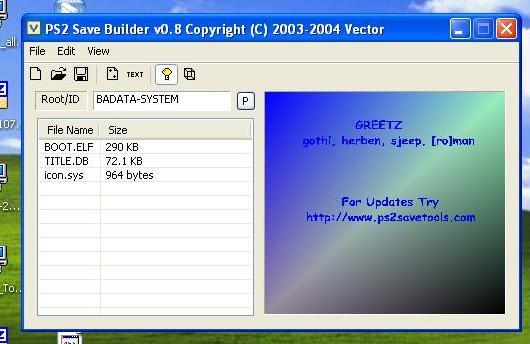 then click on file again then Save As 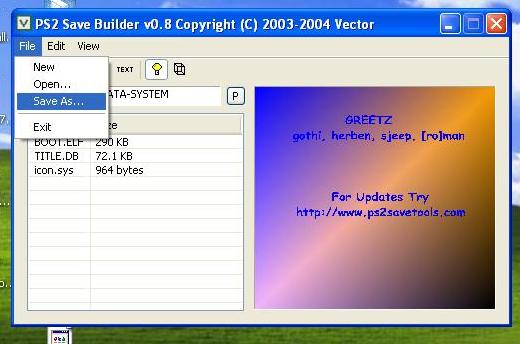 click on the down button next to Save As Type: X-Port 2 (.xps) 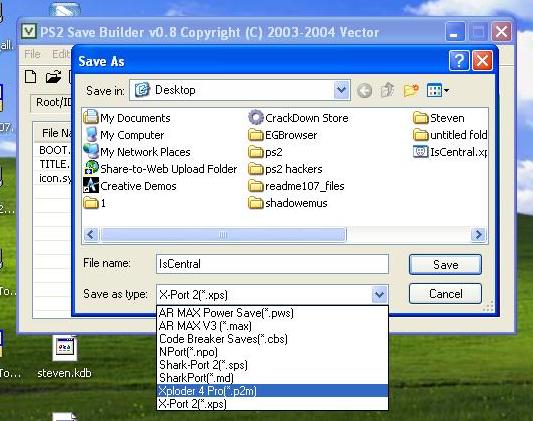 now change the file name from Iscentral to BADATA-SYSTEM Note: make sure that you change it for your regionBADATA-SYSTEM = US BEDATA-SYSTEM = PAL BIDATA-SYSTEM = JAP
click on save then look on your desktop you will get a file like this
Step 4: Transferring the exploited Your System Configuration file to your Memory Card This step will make the MC exploit we made earlier work when you use the ps1 disc we entered in the Title.db part in Creating the Exploit Step 1. plug in one end of the Sharkport USB cable to the ps2 then the other end to your pc Note: if you have a USB hub for your pc it works I did it through mine 2. launch SharkportV2 note make sure to insert your Memory Card into your PS2 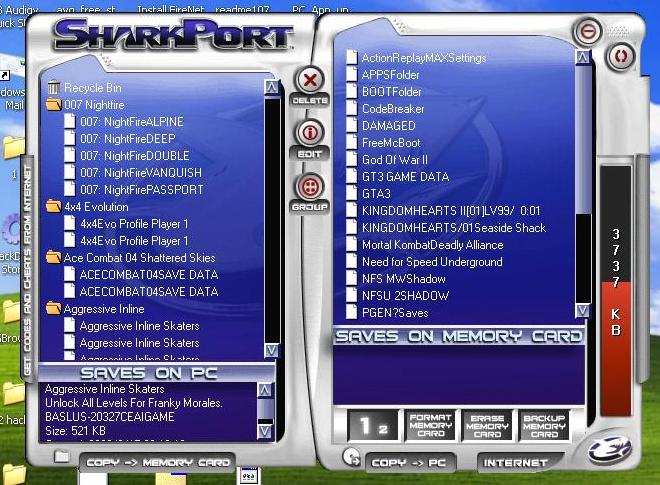 3. Drag and drop the BADATA-SYSTEM into the left panel of the Sharkport window then scroll down until you see a folder labeled BADATA-SYSTEM 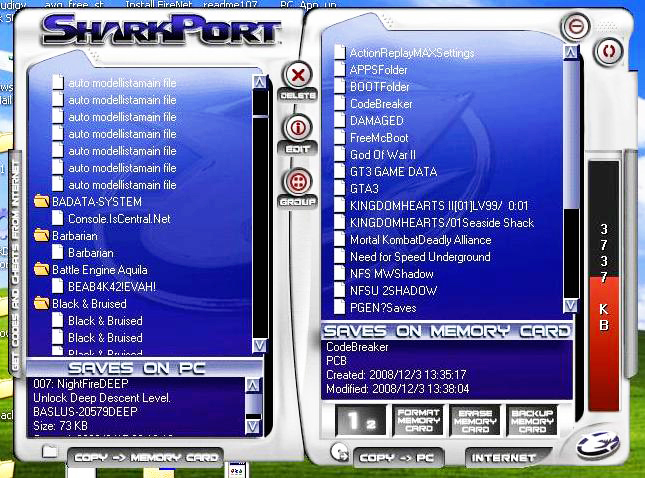 4. now click and hold on the BADATA-SYSTEM folder on the left panel and drag it to the right panel it will show the data transfer on the pc the result is a file called IsCentral.NetPS2?Exploit?Utility 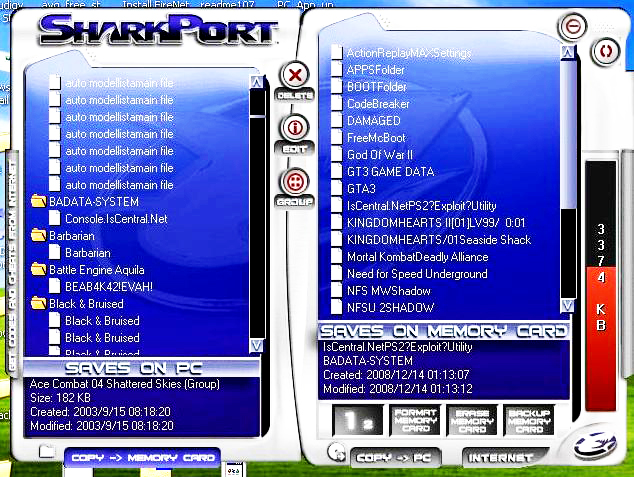 5. now the file is on your memory card you can close the connection simply by looking for the Sharkport logo in the system tray right click the click on Close SharkportV2 then unplug the cable. Note: You should have your USB device prepared according to either the Noobie Installation Guide or the Advanced User Guide before continuing.
6. Reboot the PS2 with the PS1 disc that we added in the title.db in the ps2 it will flash then u will get ulaunchELF
click here to return to the Free MCBoot homepage |