

|
|
Free McBoot installation using Memor32
Written by misthero
Intro. I’m writing this tutorial because, even if there are many tutorials around the web I couldn’t find anything really noobish when I needed. I’ve had to figure out many things by myself and now I’m going to share what I’ve learned. This is not a technical tutorial, here you’ll get the info to get everything working step by step. I apologize for my bad English, I’m Italian. I do not deserve any credits for any software used in this tutorial, for credits visit the pages I will link at the end of the tutorial, I’m sorry if I forgot someone. What this tutorial does. Memento was great, but not complete, development is halted and it has so many issues, so to get far more stability and game compatibility the best we have is Free McBoot and ESR. In this tutorial we will get a memory card that boot almost every DVD game and work with almost every PS2 model (refer to Free McBoot compatibility and ESR compatibility). We are going to use Memento and Memor 32 card to install Free McBoot on a Normal memory card, then we will use Free McBoot to get rid of Memento in our Memor 32 and have it working just with ESR. This is not an undoable operation, you can always format your Memor32 and reinstall Memento if you want. But I cannot figure any good reason to do that I’m going to assume you have a Memor32 card with any Memento firmware installed, I will not cover the installation of Memento firmware. You also need the Memor32 SaveGameManager to move your files in and out your MEMOR32, and the right drivers installed in your pc. - Memor32 Savegame Manager v1.3 - Memento Firmware V1.1 - PAL/USA for Memor32 - Memento Firmware V1.1 AUSTRALIA ONLY for Memor32 Ingredients: - Memor32 card with any Memento firmware. - Normal Sony 8MB memory card. - PS2 (not modded). - PC (to move files in Memor32 and to read this tutorial) Software Needed: - uLaunchELF (extract a copy of BOOT.ELF from the INSTALL folder of the Noobie package ) - Free McBoot Noobie Package This package comes with various applications for Free McBoot like ESR, SMS and an HDloader. I will not explain how to use those but they are there if you want to use. Preparation: IMPORTANT: Make a backup on your PC of your saved games, using the Memor32 SaveGameManager, you have to backup both Memor32 and your normal PS2 memory card save games, we are going to format those cards at some point of this tutorial. Backup the Memor32 saves first, than use your ps2 to copy the other memory card saves to the Memor32, than backup again. Now the Serious Thing: First Part: install Free McBoot on a Normal PS2 8MB Memory Card. A) We have to put uLaunchELF and Free McBoot Installation Files on the Memor32 to install Free McBoot in the normal memory card. We will NOT install Free McBoot directly on the Memor32 because this operation sometime fails and when it works there are other random problems, and we don’t want problems, we want a clean and working card. A) FIRST STEP A-1: COPYING NECESSARY FILES ON MEMOR 32 A-1.1) Create a New Folder on your PC and call it “BOOT” A-1.2) Extract the contents of Free McBoot Noobie Package on your PC, locate the file name BOOT.ELF and copy this file in the BOOT folder you created before. A-1.3) Use Memor32 SaveGameManager to transfer both the “BOOT” folder and the “Noobie Package” folder in your Memor 32 HINT: to move folders that are not saved game, from your PC to Memor 32 just copy those folders and paste inside "Ps2Saves" folder (usually located in SaveGameManage istallation folder). Than start the "SaveGameManager", select "BOOT" folder and "Noobie package" folder in the right panel and hit the "Restore"button. 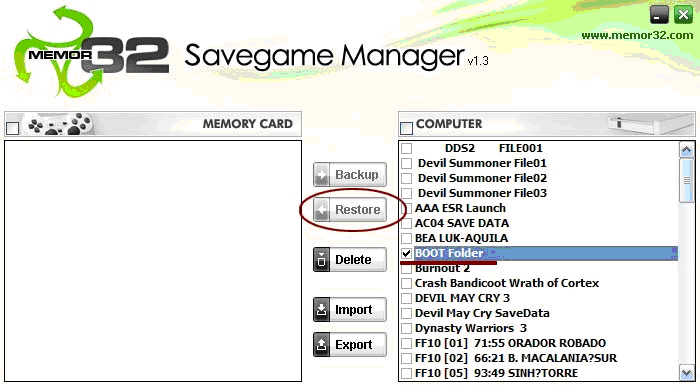 A-2: START ULAUNCHELF A-2) Insert your Memor32 in the slot 1 of your PS2. A-2.1) Press R1 on your PS2 controller and turn on the PS2 (do not release R1), after few seconds uLaunchELF should start and you should see something like this: 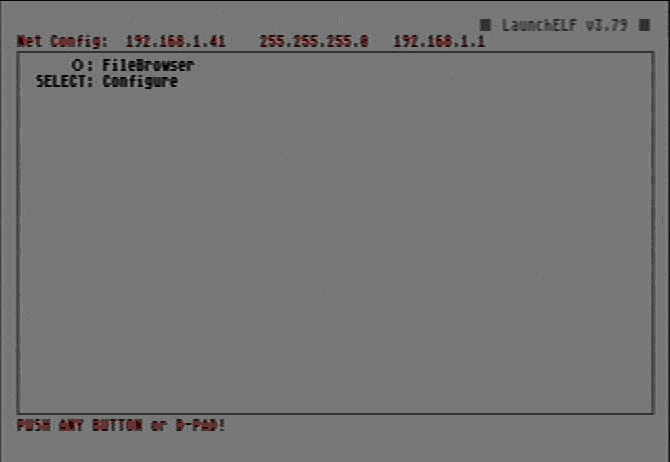 A-2.2) if this screen doesn’t come up turn off your PS2 and try again from step A-2.1. HINT: This is a Memento problem. I have noticed that this step not always works depending on the Memento firmware you are using, the model of your PS2 and a random factor I can’t explain. If you can’t get the uLaunchELF screen, no matter how many times you try, you should format your Memor32 and try again with a different memento Firmware (0.9c/1.1/1.2). A-3: INSTALL FREE MCBOOT A-3.1) If you got the uLaunchELF screen push O to start browsing your PS2. A-3.2) Locate mc0:/ (the memory card in slot 1) and push O again to start browsing it. 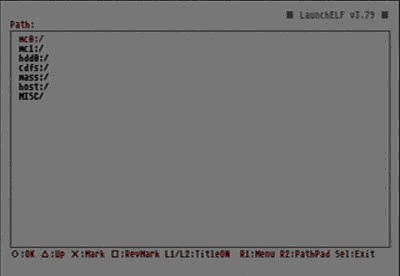 A-3.3) Locate the “Noobie Package” folder, push O to open, than move the cursor on the file “FREE_MCBOOT.ELF”. Push O again to run it. You’ll see this screen: 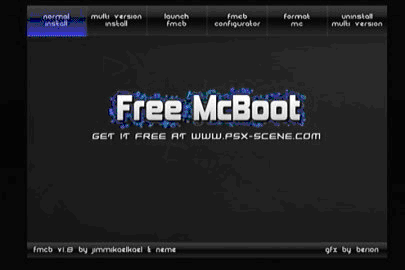 A-3.4) Now insert your normal Memory Card in SLOT 2, select Format Me in the Free McBoot installer screen and select to format the memory in SLOT 2 (hey!! I told you to back up you saved games before, hope you have done it, if not go to the “PREPARATION SECTION” and do it!!!) A-3.5) Once formatted the normal PS2 card, select “Normal Install” on the screen and select to install on the SLOT 2. A-3.5.b) You are now done with the first step, you have a full working normal memory card with Free McBoot +ESR installed. You can now run your patched backups. Try it if you want, just put this normal memory card in slot 1 and reboot you PS2, you will see a different menu, and if you insert a Memento or ESR patched backup it will boot!! END OF FIRST STEP This is the end of the first part, we have done this step before because there are many issues installing Free McBoot directly on Memor32 with Memento Firmware already installed. I think there is some conflict between Memento and Free McBoot, sometime it works, sometime it doesn’t, so to avoid problems we have to get rid of Memento. You can use this newly created memory card to run your backups, but if you prefer to use your 32MB Memor32 that have the ability to connect with your pc to backup your games than go on and read the second part. Second Part: install Free McBoot on the Memor32 Memory Card. B) SECOND STEP B-1: GETTING RID OF MEMENTO AND USE FREE MCBOOT ON MEMOR32 B-1.1) Put your newly created Free McBoot in SLOT 1 and MEMOR32 in SLOT2. B-1.2) Turn on your PS2 with no disk inserted in the drive, when you get this menu choose uLaunchELF. 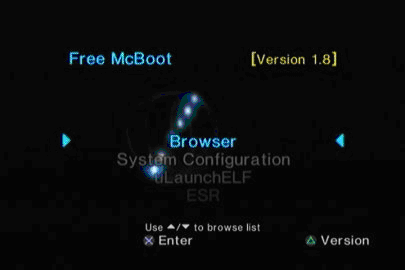 B-1.3) Now browse your mc1:/ (memory card in slot 2) and copy the “Noobie Package” folder. Than go to mc0:/ and paste (you have to press R1 on the controller to get the option to copy, paste, etc…) B-1.4) Once done browse the “Noobie Package” folder in mc0:/ and launch “FREE_MCBOOT.ELF”. B-1.5) we are going to do the same as before, go to Format and format your Memor32 (it should be in SLOT2) B-1.6) Once formatted go to Normal Install and install Free McBoot in your Memor32 (again the one in SLOT2) ----------------------------------------------------------------------------------------- END OF SECOND STEP You are done my friend, now you have your Memor32 with Free McBoot ready, enjoy it!!! -------------------------------------------------------------------------------------------- Credits: I owe no credit, I wrote this tutorial just to help noobs like me all credits goes to the talented people who created those applications. Here there is some link I have used to create this tutorial: http://psx-scene.com/forums/forumdisplay.php?f=153 http://psx-scene.com/forums/showthread.php?t=57899 http://psx-scene.com/forums/showthread.php?t=58545 http://psx-scene.com/forums/showthread.php?t=58529 http://bootleg.sksapps.com/tutorials/fmcb/ http://bootleg.sksapps.com/tutorials/fmcb/noobie.php I’m sorry if I forgot some site. |